How to Log into the App
To Sign into the App as a Parent:
Click the menu in the top right corner.
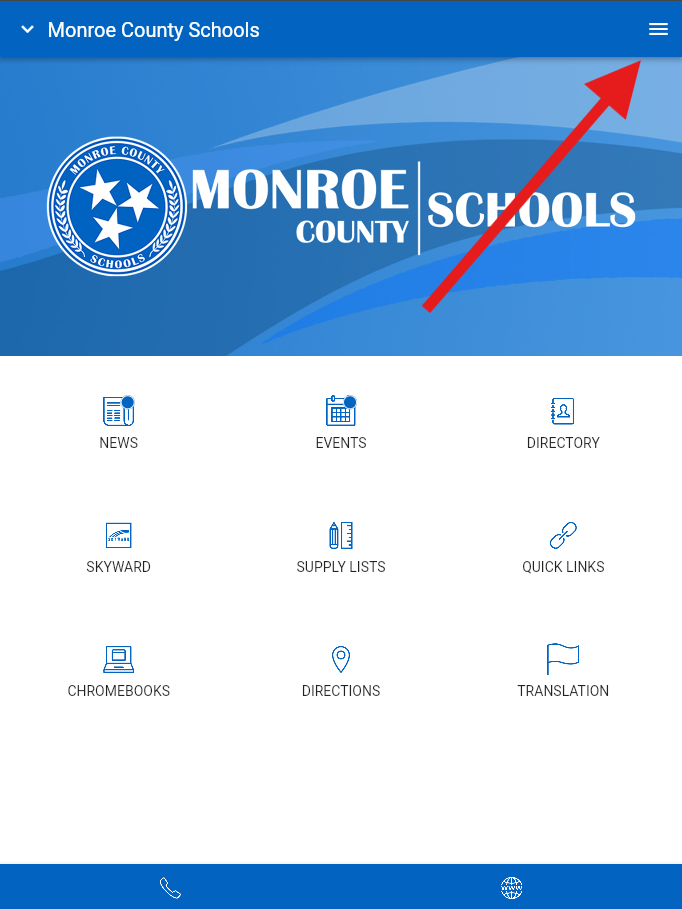
Click the settings/gear icon.
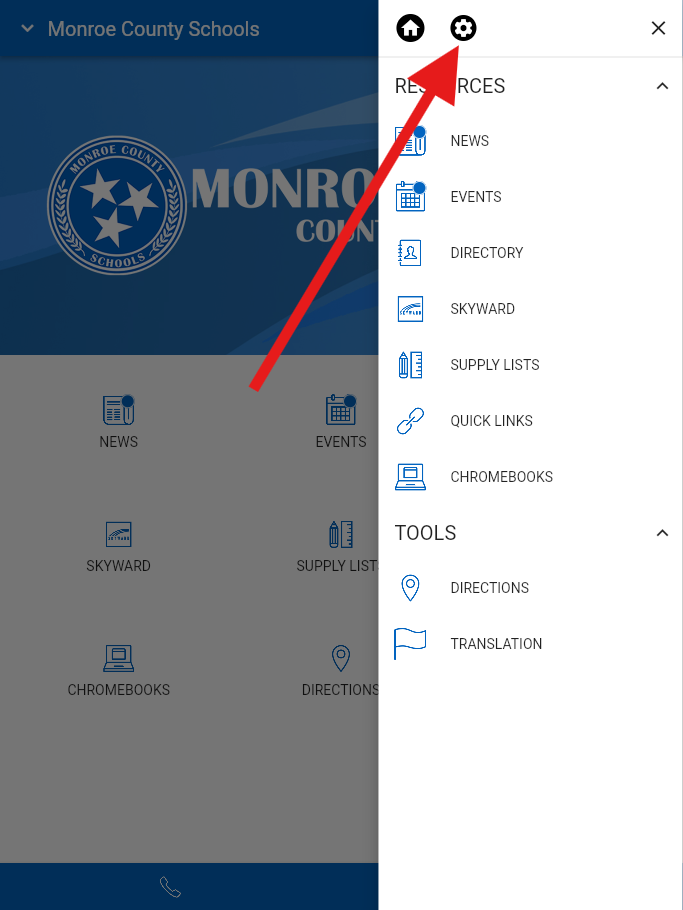
Click the "Login" button.
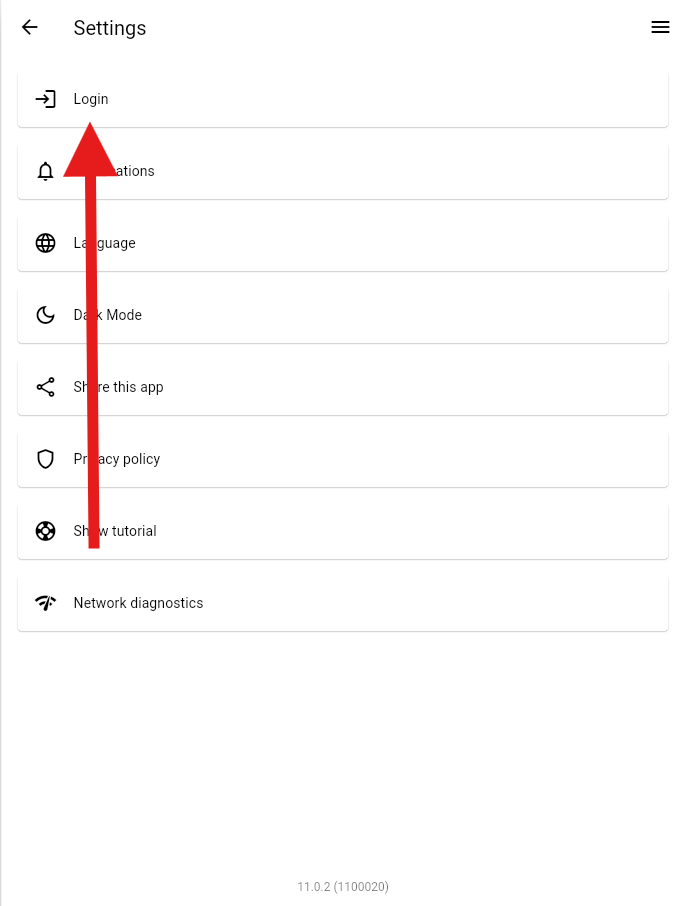
Type in your email and password. The email to use is the email that's linked to your student's Skyward account. If you do not know what this email should be, please visit our app sign-up page by clicking here.
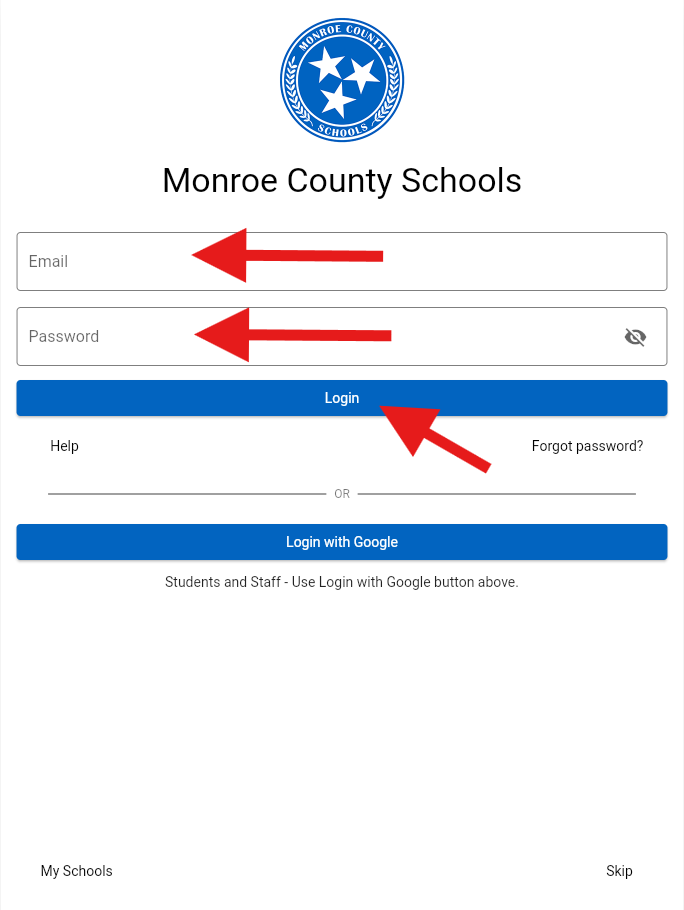
If you don't know your password, you can use the "Forgot password?" button to request a password reset.
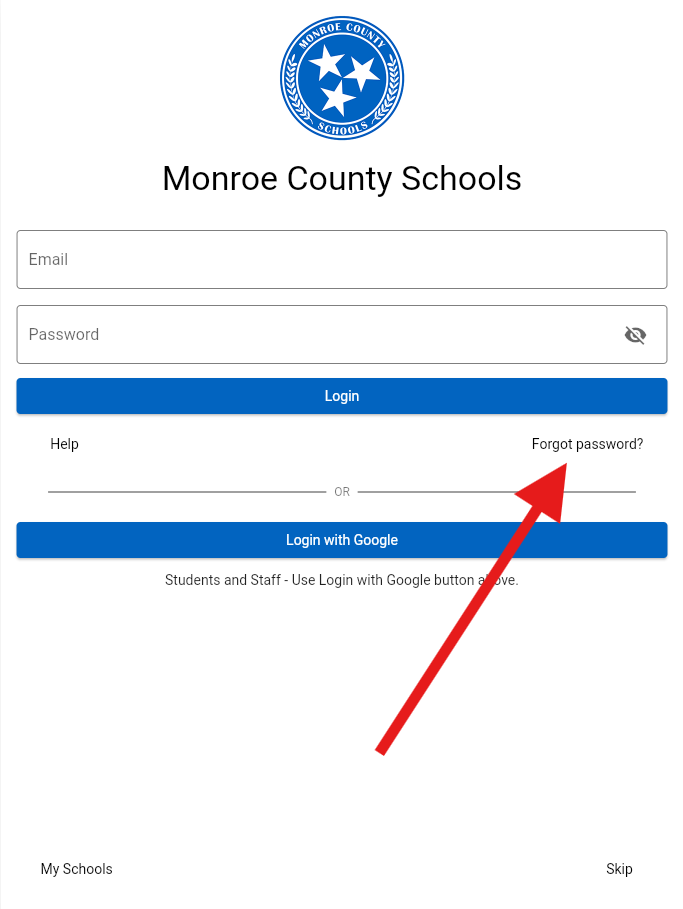
If you have an account, you will get an email that will contain a link to reset your password. Follow the instructions in that email
If you still cannot sign in, or need help setting up your account, please visit the link below for information on how to sign up for an account.