Qustodio
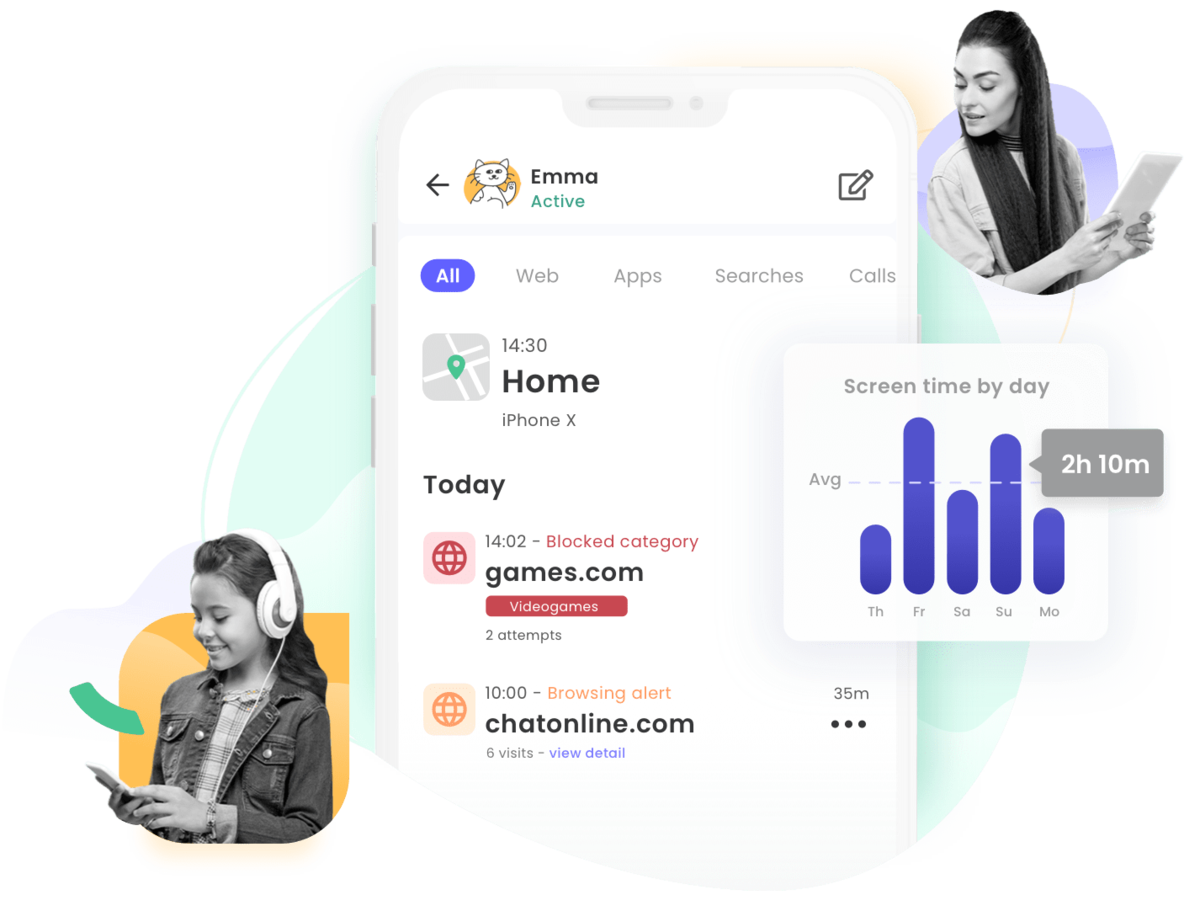
Qustodio is the all-in-one parental control and digital well-being solution. Over 6 million parents trust Qustodio’s parental control tools to keep their kids’ screen time safe and balanced on every device—from one easy-to-use dashboard.
Our content filter, Linewize, controls the content that your children can see on their Chromebooks. The filter is built into every device - which is how we block harmful content and ensure a safe digital experience. Qustodio links with our content filter to give YOU access to some of those features as well. You can see what your child is doing on their Chromebook, how much time they're spending on specific apps & activities, and you can even pause and unpause the internet on your child's Chromebook after school hours to control when exactly they can use it!
Before you can sign up for Qustodio...
Because Qustodio gives you access to your child's Chromebook and digital history, your parent email must be linked to your student's account in Skyward in order to use it with any MCS devices.
To request changes to your student's Skyward account, including linking a parent's email, you can fill out a Parent Information Update Form. This will send a request to the appropriate school to update a parent's information for a student's account, and can include adding or changing a parent's email! To access the Parent Information Update Forms, click the button below this section.
If you are not sure if your account is linked to your student, you may contact the school's counselor to inquire. You can also go ahead and fill out a form, and if your email is already linked, no action will be taken. There may be more opportunities to link your email to your student's account, such as during enrollment, transfers, and during Chromebook rollout!
How to log in or sign up for Qustodio!
Once your parent email is linked to your student's account in Skyward, you can sign up and begin to use Qustodio! Use the button below to go to the parent login/sign up screen. This will take you to the school version of Qustodio. There is a separate login for family Qustodio - if your child is a Monroe County Schools student, use the link below!
Once you've followed the link above, enter the email that is linked to your student's account in Skyward.
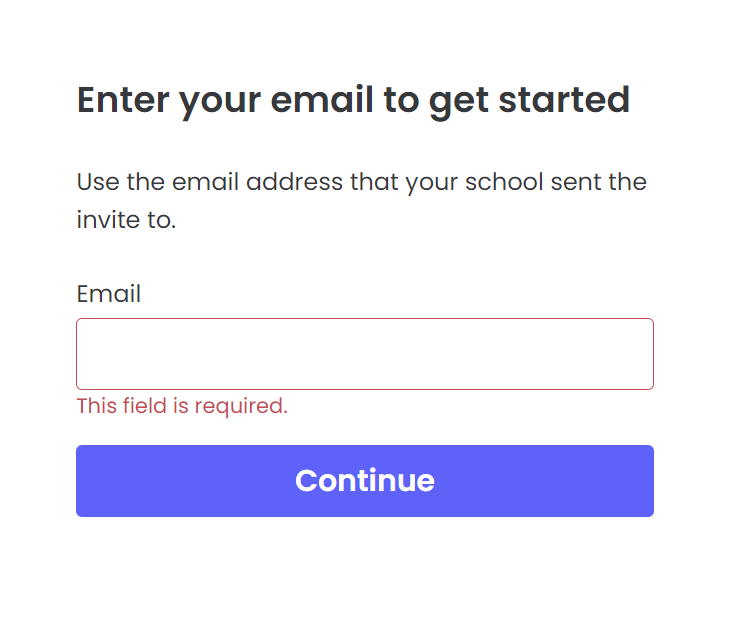 If you are already signed up, it will prompt you to log in!
If you are already signed up, it will prompt you to log in!If you are not already signed up, it will take you through the rest of the setup process. As you follow along with the setup process, it will ask you to verify your email, and once you've done that it will ask you to connect your child or children to Qustodio:
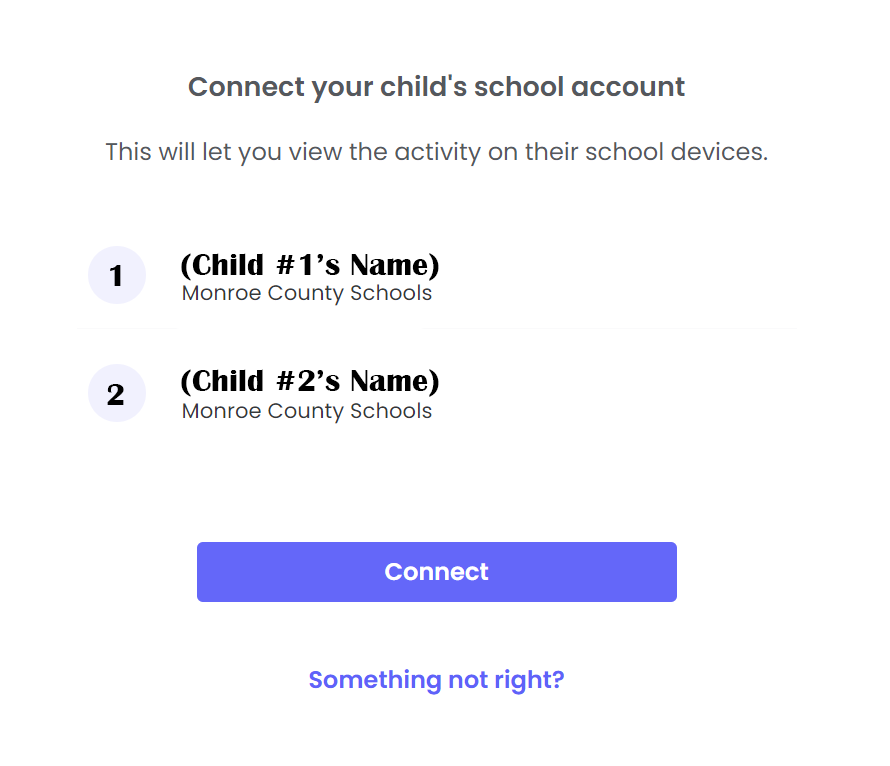
Once you've connected, you can begin to use Qustodio!
Qustodio Options
In Qustodio, it might give you an option to also download and install Qustodio on your child's personal devices if you would like to do so. This is a separate service than what we provide. We do NOT see any traffic or connections between any devices connected in this way - if you download the Qustodio Kids app to monitor your child's personal device, then you may do so, but Monroe County Schools has no control or visibility over those devices at all, unlike the district-issued Chromebooks. The service we provide is free to the parents - we pay for the service that you use for the Chromebooks, and any additonal services you would like to use or purchase would be between Qustodio and you as the parent.
